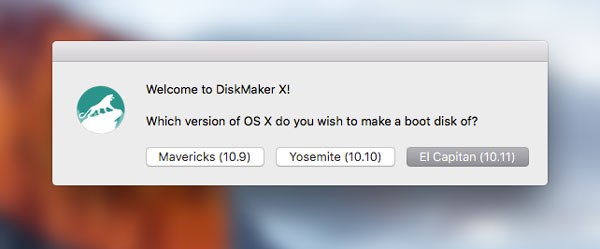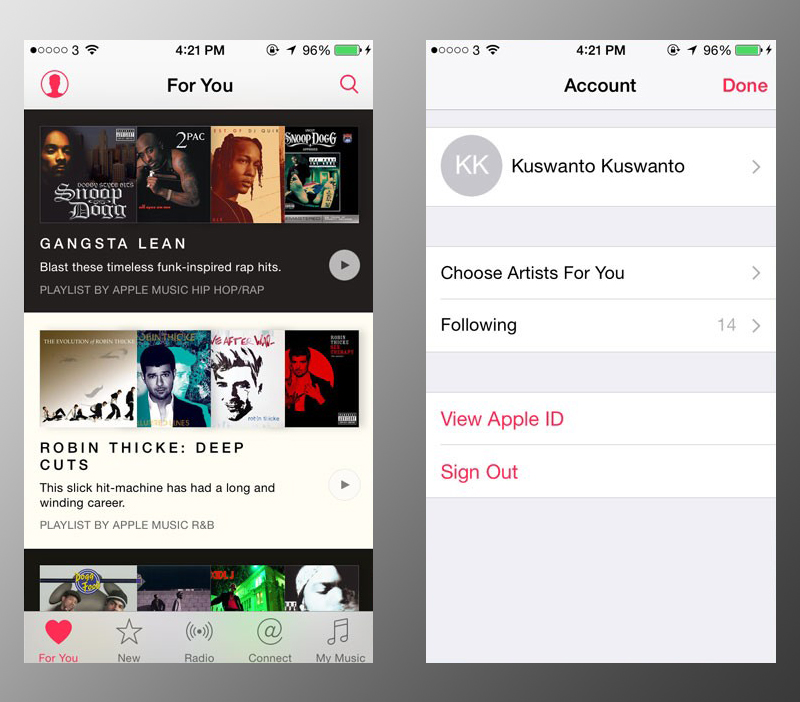Apple officially released Apple Music as a full extra streaming music service. You can enjoy music content, video, radio and interaction with idols via Connect. If the reviews Apple Music on a Mac already we represent, now turn to review Apple Music in iOS 9. Let us examine a variety of basic knowledge and how to use the Apple Music on iOS devices.
How to Enjoy the Apple Music?
First of course you have to use iOS devices (
iPhone,
iPad and
iPod Touch) with a minimal operating system iOS 8.4 or
iOS 9 Public Beta 2 or iOS Developer 9 Beta 3. Are Apple Music is present as a separate application? Of course not, Apple Music is present in the Music application that brings a new icon with a white background.
After making sure you use a device that supports iOS, login in the App Store or iTunes Store with the Apple ID. Make sure you have a balance or a credit card payment system to be able to try out Apple Music for 3 month trial.
It is used Apple as a key condition to try to free future Apple Music The new balance will be cut in the fourth month when the free trial period is completed. You could say this piece is quite unique, unlike other music streaming services. Looks like Apple is deliberately doing that to screen users who really want to enjoy the service.
Initial View Apple Music
At the beginning you will get a view Tell us what you like, that is a series of circular contains the kind of music that you like. If completed, press Next to choose a stage name that Apple Music algorithm can work more detail. End this part by press Done.
Go to the main display, there are five buttons that you can access at the bottom. From left to right they are For You, New, Radio, Connect and lastly My Music.
For You is a row of songs and playlists option provided by Apple, based on the type of music and artists that you choose at the start. Playlist shaped upper row alias few songs with the same theme of a collection of the artist. Scroll down a bit and you will see recommended album, then headed back to the Playlist again.
New contains information about the latest music released in the Apple Music. Characterized by Hot Tracks list, New Music, Top Songs and various other things. For you who love to listen to the songs that were popular or a new release, this section can become the main reference.
Radio shows one of the new features in Apple Music ie 1 Beats Radio broadcasts 24 hours non-stop for seven days each week. You can see the schedule of radio broadcasts on page Beats 1
Tumblr Apple Music.
Connect is where you interact with the favorite musicians. They can share a photo or video content exclusively about the recording is done, day-to-day activities or other things. As a fan, you can leave a comment, sign Like or share the note.
My Music is the most important part in the Apple Music. You could say this is a Music Library with a new style alias supports iCloud Music Library. Users can view a list of music that have been synchronized to iCloud Music Library of Mac computers, the list of songs from the Apple Music that has been marked or downloaded to be played offline or other things.
iCloud Music Library?
Still many are confused about this feature and fear to try. iCloud services Music Library is an online library that will store your music data with iCloud account.
Like the example you're using a MacBook Air devices and enable iCloud Music Library at the Apple Music subscription. Apple will scan the music data is there then do a comparison of the data in iTunes. If found the same data, you can immediately enjoy the content on other devices connected to iCloud Music Library. Suppose iPhone 6 or iPad devices.
So what if no one, for example a song from a music CD American artists who are not sold on iTunes? Content earlier will be uploaded from iTunes on your computer to the Apple server, to be enjoyed on your other devices. The full explanation please go to page
Apple Music iCloud section.
How to Use Features My Music
Still confused to enjoy the songs that are on the For You or New easily? Here I give an example.
Starting from the New button, try searching for the name of your favorite artist in this section. Tap the magnifying glass icon at the top right and then type the name of the artist or song title. Make sure the button below lead to the selection of Apple Music. There are certainly some search results, please choose what you want and then press.
Go to the main view of the artist, there is a list that can display you choose. Start of favorite songs and favorite album, a complete list of albums and a variety of other things. Tap the icon in the 3 horizontal point on the right side of the list to add it to your My Music, go to the Playlist or download and listen without an internet connection (offline),
For the record, the song that goes to your My Music does not mean that has been downloaded for offline. But on the contrary, have you downloaded songs offline, must have entered the list of My Music.
How to View Songs Already Downloaded?
How do I see the music that has been downloaded offline only categories that exist in the My Music? Please go to the My Music, press the red text in the middle (in the picture I was Album) to show another display mode. Scroll a bit down and turn buttons Music Available Offline.
That way you will see only songs that have been downloaded any time and play them without using an Internet connection.
Take advantage of the Mini Player
Has begun to play your favorite song by Apple Music? Let's see, in the top row of five icons at the bottom, there is information about the song being played, right? This section is called the Mini Player, there are three parts that you can press the left, middle and 3 icon on the right.
The left part is the Play/Pause button, press the center (you can also swipe up) to turn the Mini Player into fullscreen display. Then the right side for quick access to the Playlist insert, check on the iTunes Store or add that song to the My Music.
Back to the Fullscreen view, there are a lot of buttons that you can access. Ranging from giving the sign Like, play a song before or afterwards, showing a list of the next song, or use the shuffle mode.
Try Radio & Connect
Beats 1 is actually the same as a regular radio station you listen to, there is the music of choice and sometimes the voice of the announcer. If you want to include the song currently playing on Beats 1 to your My Music, please do the following.
Log in to the radio, press Listen Now the Beats 1. After that activate Mini Player and press the 3 icon in the bottom right. There is an additional window as shown above, press the + icon to enter this song to My Music. As a side note, sometimes there is a session in Live Music Beats 1 and this section does not support the above tutorial.
Continue to Connect, you can try this feature if it Follow some famous artists - certainly are fond fill Connect page. Twitter timeline zoom seemingly similar to the shape of a post such as pictures or short video sometimes. Like fans can give a sign, leave a comment or press the Share Extension icon in the lower right.
Still Confused by Apple Music?
For the record, I wrote this article using your iOS device 9 Developer Beta 4. If there are some features that are not available on your device (Home Sharing for example) is due to the influence of the operating system being used will soon be together in the update to the public. Other features in general (For You, New, Radio, Connect) tend to be equal and no significant differences.